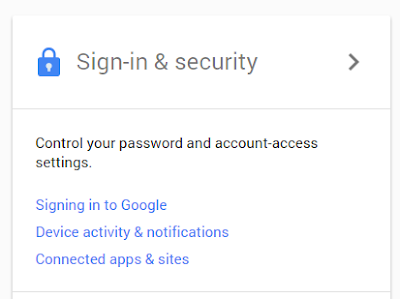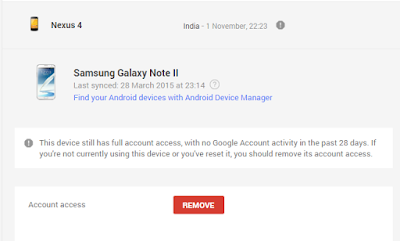If the Device is not showing in Android studio, do the following steps
- Go to Device Manager and check for the device, it should be a yellow warning icon against your device driver
- Now go to Android studio -> Tools -> SDK Manager -> Android SDK -> Select SDK Tools tab -> Install the Google USB Driver
- Once the driver is installed, in explorer under C drive search for android_winusb.inf. It should be in a folder like C:\Android\sdk\extras\google\usb_driver. Depends on your installation directory.
- But copy the directory from here
- Go to your device manager, and go to the driver against your device, right click and select update driver software, then select Browse My computer for drivers (2nd option), then put the directory you have copied, click next.
- It will update ypur driver and meanwhile, you will get ope pop up in your device to allow debug access from your computer.
- Select yes and Ok
Your are done now.
Cheers!